Anyone can automate end-to-end tests!
Our AI Test Agent enables anyone who can read and write English to become an automation engineer in less than an hour.
Selenium is a powerful and widely-used tool for automating web applications. By allowing testers to mimic real user interactions in a browser, Selenium test cases provide a reliable way to ensure a web application's functionality, performance, and user experience remain consistent. Selenium supports multiple browsers (like Chrome, Firefox, Safari) and languages (like Java, Python, C#, JavaScript), making it a versatile choice for testers around the world.
This guide will cover everything you need to know to write effective test cases in Selenium, from setting up your environment to crafting advanced test scripts that handle complex scenarios.
A Selenium test case is a script that automates a specific sequence of actions on a web page to verify that it behaves as expected. The core objective of these test cases is to simulate real user behavior, automate repetitive tasks, and validate the web application's functionality across different browsers and devices.
Preparation and configuration steps to set up the test environment.
The actual steps performed by the test, such as navigating to a webpage, filling out a form, or clicking a button.
Monitor testing to verify that the application's actual behavior matches the expected behavior.
Cleaning up the environment after the test, such as closing the browser or clearing cookies.
To begin writing Selenium test cases, you need to set up your testing environment:
The core component for automating web browsers. Install the WebDriver package for your chosen programming language.
Install browser-specific drivers like ChromeDriver for Chrome or GeckoDriver for Firefox. These drivers act as intermediaries between Selenium scripts and web browsers.
Choose an Integrated Development Environment (IDE) like Visual Studio Code, IntelliJ IDEA, or Eclipse to write and run your Selenium scripts.
1System.setProperty("webdriver.chrome.driver", "/path/to/chromedriver");2WebDriver driver = new ChromeDriver();3driver.manage().window().maximize();
Start with a basic test case to automate simple tasks, like navigating to a webpage and verifying its title.
1public class SampleTest {2 public static void main(String[] args) {3 // Setup ChromeDriver4 WebDriver driver = new ChromeDriver();5 driver.manage().window().maximize();67 // Navigate to a webpage8 driver.get("https://www.example.com");910 // Verify the page title11 String expectedTitle = "Example Domain";12 String actualTitle = driver.getTitle();13 Assert.assertEquals(expectedTitle, actualTitle);1415 // Close the browser16 driver.quit();17 }18}
Locators are the backbone of Selenium test cases. They help identify elements (like buttons, input fields, and links) on a web page.
river.findElement(By.id("elementID")); - Fastest and most reliable.
driver.findElement(By.name("elementName"));
driver.findElement(By.className("className"));
driver.findElement(By.cssSelector(".className #id")); - Faster than XPath.
driver.findElement(By.xpath("//tagname[@attribute='value']")); - Flexible but slower; use only when necessary.
Best Practice: Always prefer ID or Name locators over XPath for performance reasons. Use XPath when other locators are unavailable or dynamic.
The Page Object Model is a design pattern that enhances test maintenance and reduces code duplication by representing web pages as classes in your test scripts.
1public class LoginPage {2 WebDriver driver;34 // Constructor5 public LoginPage(WebDriver driver) {6 this.driver = driver;7 }89 // Locators10 By username = By.id("user_login");11 By password = By.id("user_password");12 By loginButton = By.name("commit");1314 // Methods to interact with elements15 public void enterUsername(String user) {16 driver.findElement(username).sendKeys(user);17 }1819 public void enterPassword(String pass) {20 driver.findElement(password).sendKeys(pass);21 }2223 public void clickLoginButton() {24 driver.findElement(loginButton).click();25 }26}
Data-driven testing involves running the same test case with multiple sets of data. This technique is beneficial when you need to verify that a function works correctly with various inputs.
1@DataProvider(name = "loginData")2public Object[][] getData() {3 return new Object[][] {4 {"user1", "pass1"},5 {"user2", "pass2"}6 };7}89@Test(dataProvider = "loginData")10public void loginTest(String username, String password) {11 LoginPage loginPage = new LoginPage(driver);12 loginPage.enterUsername(username);13 loginPage.enterPassword(password);14 loginPage.clickLoginButton();15 // Add assertions16}
Improving test execution time and reliability is crucial for efficient testing.
Prefer ID or CSS Selector locators over XPath.
Instead of hard waits (Thread.sleep()), use implicit waits (driver.manage().timeouts().implicitlyWait()) or explicit waits (WebDriverWait) to handle dynamic content.
Run multiple tests simultaneously using Selenium Grid or cloud-based services like BrowserStack to save time and ensure broader test coverage.
Selenium test automation presents various challenges that require specific strategies to address:
Elements that change dynamically, such as ads or pop-ups.
Use dynamic locators like XPath with text functions or wait conditions (ExpectedConditions) to handle these elements.
Ensuring that the web application works on all supported browsers.
Use Selenium Grid to run tests on multiple browsers and platforms in parallel.
Handling login pop-ups that are not part of the HTML DOM.
Use the Alert class in Selenium to switch to the pop-up and perform actions.
Use Selenium methods to add, delete, or clear cookies to test different user sessions.
Automatically capture screenshots on test failures for debugging.
Run tests in a headless browser (like Headless Chrome or PhantomJS) for faster execution in environments without a GUI.
1TakesScreenshot screenshot = (TakesScreenshot) driver;2File srcFile = screenshot.getScreenshotAs(OutputType.FILE);3FileUtils.copyFile(srcFile, new File("screenshot.png"));
Integrate Selenium tests with continuous integration tools like Jenkins or GitLab CI/CD to automate testing whenever new code is pushed. This ensures that new features or changes do not break the existing functionality.
Each test case should test a single functionality.
Write clear and meaningful assertions to validate the test's outcomes.
Regularly perform testing review and refactor test scripts to improve readability and reduce redundancy.
Selenium test cases are an essential part of the QA automation toolkit, offering robust solutions for testing web applications across different browsers and platforms. By following the best practices outlined in this guide, you can create effective, maintainable, and high-performing Selenium test scripts.
Selenium test cases are scripts written to automate the testing of web applications. These scripts simulate user actions, such as clicking buttons or filling forms, to verify that the web application behaves as expected across different browsers and platforms.
To write a Selenium test case, you need to:
Best practices for writing Selenium test cases include:
Selenium supports several types of locators, including:
Each locator has its own use cases, strengths, and weaknesses.
To handle dynamic web elements:
Written by
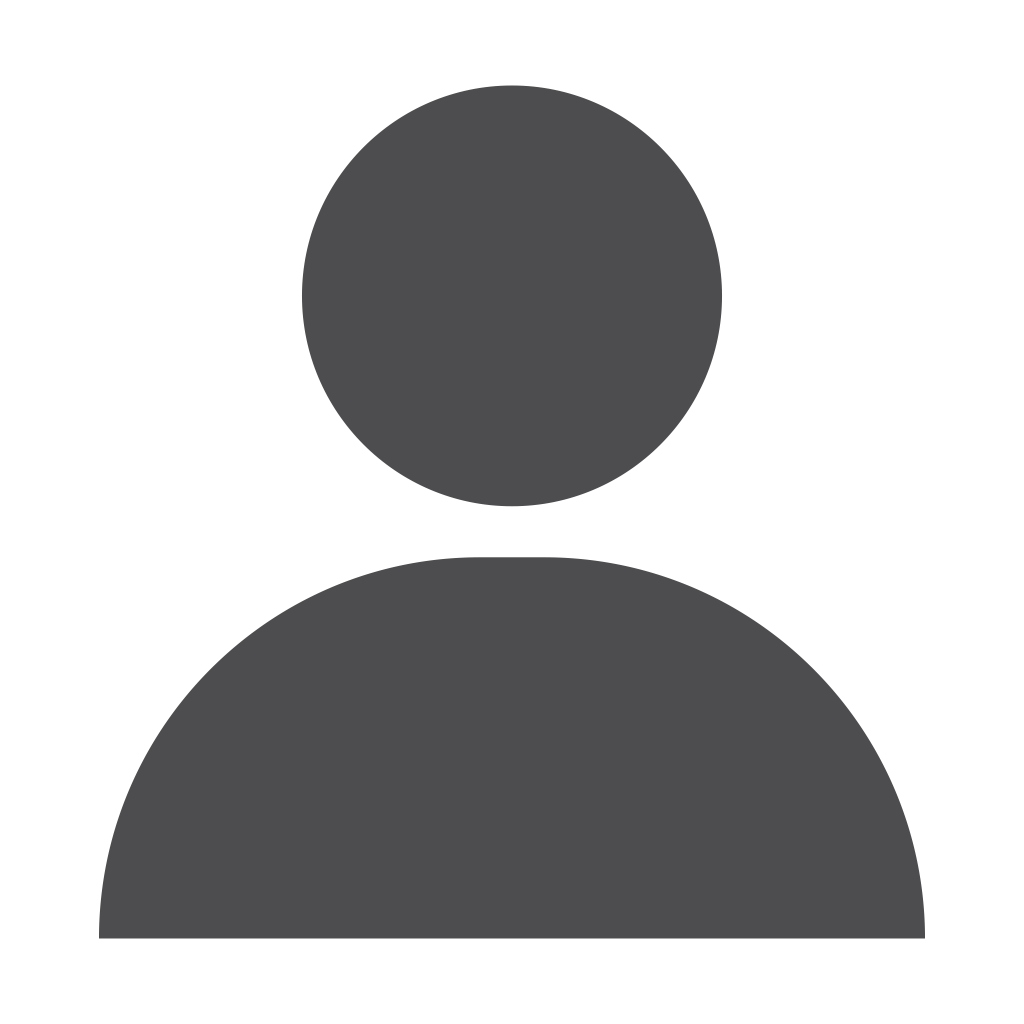
VIVEK NAIR
Vivek has 16+ years of experience in Enterprise SaaS, RPA, and Software Testing, with over 4 years specializing in low-code testing. He has successfully incubated partner businesses and built global GTM strategies for startups. With a strong background in software testing, including automation, performance, and low-code/no-code testing solutions, he ensures high-quality product delivery and innovation in the testing space.
Our AI Test Agent enables anyone who can read and write English to become an automation engineer in less than an hour.