Anyone can automate end-to-end tests!
Our AI Test Agent enables anyone who can read and write English to become an automation engineer in less than an hour.
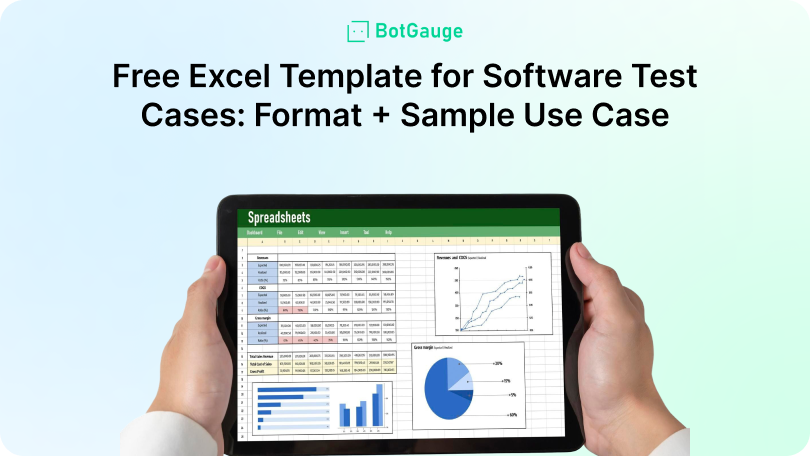
Creating an effective test case format in software testing is the starting point for reliable quality assurance. Many QA teams still prefer Excel because it’s simple to use, widely available, and doesn’t require additional licensing costs.
A clear, structured excel template for software testing helps teams capture all the necessary details, track execution, and maintain consistency across projects.
You’ll see how to structure your test case template in Excel to cover prerequisites, steps, expected results, and tracking fields, without overcomplicating the process. For budget-conscious teams or those needing a lightweight approach, this method delivers speed and clarity.
And with BotGauge, you can turn these Excel test cases into automated scripts, cutting repetitive work and reducing testing time.
A well-structured test case format in software testing provides a clear test case structure that supports consistent software testing documentation. It answers what to test, how to test, and what results to expect.
Core elements include:
An excel template for software testing should include Priority, Test Data, Environment, Assigned Tester, and Status. Adding Module/Feature, Test Type, and Comments enhances the QA testing template, ensuring accurate reporting and efficient management in both manual and automated processes.
With these components and fields in place, you can design a test case template Excel that’s both thorough and easy to manage, which leads us to its complete structure and a sample use case.
A practical excel template for software testing should balance detail with usability. Our template contains 12 key columns: Test Case ID, Module Name, Test Scenario, Test Case Title, Prerequisites, Test Data, Test Steps, Expected Results, Actual Results, Status, Priority, and Comments.
This QA testing template covers all fields needed for effective software testing documentation and tracking. Conditional formatting highlights pending or failed cases, and built-in formulas help calculate pass/fail ratios.
Test Case ID: TC_LOGIN_001
Module: User Authentication
Test Scenario: Verify that a registered user can log in with valid credentials and is granted access to the dashboard without errors.
Prerequisites: Active user account, stable internet connection, test environment credentials.
Environment: Chrome v118, Windows 11, App v3.2.
Test Data: Registered username (user@test.com), valid password.
Execution Type: Manual
Test Steps:
Expected Result:
Actual Result: To be recorded post‑execution.
Status: Pass/Fail
Priority: High
Defect Link: If failed, reference in bug tracking tool.
Comments: Verify session cookie creation.
Test Case ID: TC_PWDRESET_002
Module: User Account Management
Test Scenario: Verify that a registered user can successfully reset their password using the “Forgot Password” feature.
Prerequisites: User account exists with a valid email address, access to the email inbox, stable internet connection.
Environment: Chrome v118, Windows 11, App v3.2.
Test Data: Registered email address (user@test.com).
Execution Type: Manual
Test Steps:
Expected Result:
Actual Result: To be filled post‑execution.
Status: Pass/Fail
Priority: Medium
Defect Link: If failed, reference defect ID in tracking tool.
Comments: Verify that the reset link expires after the set time limit.
Test Case ID: TC_CART_003
Module: Shopping Cart
Test Scenario: Verify that a user can add an in‑stock product to the cart and view it correctly in the cart summary.
Prerequisites: User is logged in, product is available in inventory, stable internet connection.
Environment: Chrome v118, Windows 11, App v3.2.
Test Data: Product ID – P12345, Quantity – 1.
Execution Type: Manual
Test Steps:
Expected Result:
Actual Result: To be recorded post‑execution.
Status: Pass/Fail
Priority: High
Defect Link: If failed, link defect ID in bug tracking tool.
Comments: Verify cart updates when changing quantity.
Test Case ID: TC_CHECKOUT_004
Module: Order Processing
Test Scenario: Verify that a logged‑in user can complete a purchase successfully using a valid payment method.
Prerequisites: User is logged in, product is added to the cart, shipping address is saved in the account, payment method is active.
Environment: Chrome v118, Windows 11, App v3.2.
Test Data: Product ID – P12345, Quantity – 1, Payment – Visa ending 1234.
Execution Type: Manual
Test Steps:
Expected Result:
Actual Result: To be recorded post‑execution.
Status: Pass/Fail
Priority: High
Defect Link: Add defect ID if failure occurs.
Comments: Verify tax, discount, and shipping charges in order summary.
Test Case ID: TC_API_PROFILE_005
Module: API – User Management
Test Scenario: Verify that the API returns the correct user profile details when a valid user ID is provided.
Prerequisites: Valid authentication token available, user record exists in the database, API endpoint is active.
Environment: Postman v10.21, Windows 11, API version v2.1.
Test Data: User ID – 1024, Auth Token – valid JWT.
Execution Type: Manual/API Testing
Test Steps:
Expected Result:
Actual Result: To be recorded post‑execution.
Status: Pass/Fail
Priority: Medium
Defect Link: Add defect ID if response data is incorrect.
Comments: Verify response time is under 500ms.
Test Case ID: TC_SEC_SQLI_006
Module: Security – Authentication
Test Scenario: Verify that the login form rejects SQL injection attempts and does not expose database information.
Prerequisites: Application is deployed in the test environment, security logging enabled, valid test account available.
Environment: Chrome v118, Windows 11, App v3.2.
Test Data: Username – admin’ OR ‘1’=’1; Password – any string.
Execution Type: Manual/Security Testing
Test Steps:
Expected Result:
Actual Result: To be recorded post‑execution.
Status: Pass/Fail
Priority: High
Defect Link: Add defect ID if injection bypasses authentication.
Comments: Verify application follows secure coding and parameterized queries.
7. Sample Use Case: Load Testing on Product Search Feature
Test Case ID: TC_PERF_SEARCH_007
Module: Performance – Search Functionality
Test Scenario: Verify that the product search feature handles high user load without significant degradation in response time.
Prerequisites: Test environment mirrors production configuration, performance testing tool set up (e.g., JMeter), product database populated with at least 10,000 items.
Environment: JMeter v5.6, Windows 11, App v3.2.
Test Data: Search keyword – “Laptop”.
Execution Type: Automated/Performance Testing
Test Steps:
Expected Result:
Actual Result: To be recorded after execution.
Status: Pass/Fail
Priority: Medium
Defect Link: Add defect ID if performance thresholds are not met.
Comments: Capture system resource usage (CPU, memory) during the test.
Test Case ID: TC_MOB_PUSH_008
Module: Mobile Notifications
Test Scenario: Verify that a push notification is delivered and displayed correctly on both Android and iOS devices.
Prerequisites: Test devices enrolled, app installed and logged in, push notification service configured in the test environment.
Environment: Android 14 (Pixel 6), iOS 17 (iPhone 13), App v4.1.
Test Data: Notification title – “Limited Time Offer”, Message – “Get 20% off your next order.”
Execution Type: Manual/Mobile Testing
Test Steps:
Expected Result:
Actual Result: To be recorded post‑execution.
Status: Pass/Fail
Priority: Medium
Defect Link: Add defect ID if delivery or display fails.
Comments: Verify notification behavior when the app is closed and in background.
9. Sample Use Case: Screen Reader Compatibility on Checkout Page
Test Case ID: TC_ACC_CHECKOUT_009
Module: Accessibility – Checkout Flow
Test Scenario: Verify that the checkout page content is fully accessible and readable through screen readers for visually impaired users.
Prerequisites: Screen reader software installed (NVDA, VoiceOver), user account with an item in the cart, stable internet connection.
Environment: NVDA v2024.2 on Windows 11, VoiceOver on iOS 17, App v3.2.
Test Data: Product ID – P67890, Quantity – 1, Payment – MasterCard ending 5678.
Execution Type: Manual/Accessibility Testing
Test Steps:
Expected Result:
Actual Result: To be recorded post‑execution.
Status: Pass/Fail
Priority: High
Defect Link: Add defect ID if accessibility compliance fails.
Comments: Validate against WCAG 2.1 AA standards.
Managing test cases in Excel works best when structure and consistency are maintained.
Table 1: Best Practices for Test Case Management in Excel Template for Software Testing
| Best Practice | Description | Benefit |
| Use a clear test case format in software testing | Maintain standard IDs, concise titles, and defined statuses for all cases. | Improves clarity, traceability, and reduces misinterpretation. |
| Separate sheets by test type | Organize the excel template for software testing into functional, regression, and integration categories. | Simplifies navigation and speeds up test execution tracking. |
| Apply consistent manual test case format rules | Ensure all testers follow the same structure for documentation. | Maintains uniformity and makes test results easier to compare. |
| Color‑code statuses | Quickly identify progress, pending work, and failures. | Allows instant visual tracking of testing progress. |
| Lock header rows | Prevent accidental edits to column titles or key fields. | Preserves template integrity and avoids data corruption. |
| Regular template reviews | Update the QA testing template to match current project needs and automation readiness. | Ensures relevance and adaptability to project changes. |
Effective collaboration keeps the excel template for software testing accurate and easy to use across the team.
| Tip | Description | Benefit |
| Protect critical cells | Lock headers and formulas, allowing edits only in specific fields. | Prevents unintentional changes that could disrupt the template. |
| Use dropdown lists | Maintain consistent Status, Priority, and Test Type values in the manual test case format. | Improves data consistency and speeds up data entry. |
| Share via version‑controlled platform | Track changes, restore past versions, and secure team access. | Enhances collaboration and ensures accountability. |
| Quarterly reviews | Refine the QA testing template based on team feedback and remove outdated cases. | Keeps the template updated and optimized for efficiency. |
| Align with project goals | Keep the template focused on supporting accurate test case management. | Ensures test cases directly support project requirements. |
BotGauge is one of the few AI testing agents with unique features that set it apart from other test case format in software testing tools. It combines flexibility, automation, and real‑time adaptability for teams aiming to simplify QA.
Our autonomous agent has created over a million test cases for clients across multiple industries. With 10+ years of software testing expertise, the founders built one of the most advanced AI testing agents available today.
Special features include:
These capabilities not only support the excel template for software testing workflow but also enable high‑speed, low‑cost QA with minimal setup.
Explore more AI‑driven testing features → BotGauge
Poorly structured software test cases often lack clarity, omit prerequisites, or fail to track results consistently. This leads to missed defects, duplicated effort, and unreliable software testing documentation, causing delays, higher costs, and reduced product quality.
Without a standardized excel template for software testing, QA teams struggle to maintain uniformity across projects.
BotGauge solves these issues by transforming well‑designed Excel test cases into automated, self‑healing scripts, enabling faster execution, better coverage, and measurable results. The result is efficient, consistent, and cost‑effective test case management.Streamline your test cases and accelerate QA. Connect with BotGauge today.
A strong test case format in software testing includes unique IDs, prerequisites, test data, detailed steps, expected and actual results, and status tracking. This structure improves software testing documentation, ensures complete coverage, and supports both manual test case format execution and automation integration for accurate, consistent test case management.
An excel template for software testing offers flexibility, low cost, and easy customization. It works well for small and large teams, supports test case structure consistency, and integrates with automation tools. Its universal accessibility makes it a preferred QA testing template for clear documentation and fast adoption without complex onboarding.
Maintain a standardized manual test case format, enforce dropdown lists for Status, Priority, and Test Type, protect key fields, and share through a version‑controlled platform. Regular reviews of the test case template Excel keep the QA testing template aligned with project needs and improve team collaboration.
Yes. Tools like BotGauge can read an excel template for software testing, map the test case structure, and auto‑generate executable scripts. This approach bridges manual documentation with automated execution, reducing repetitive work and enabling faster, scalable test case management with minimal team size.
Review and update the excel template for software testing at least quarterly or after significant product changes. This keeps the QA testing template current, improves software testing documentation, and ensures test cases remain relevant for both manual and automated execution.
A test case format in software testing provides step‑by‑step execution, inputs, and validation details. A test scenario outlines the functionality or workflow to test. Both are vital in test case management, with scenarios guiding the direction and cases ensuring precise coverage in the QA testing template.
Curious and love research-backed takes on Culture? This newsletter's for you.
View all Blogs
Our AI Test Agent enables anyone who can read and write English to become an automation engineer in less than an hour.