Anyone can automate end-to-end tests!
Our AI Test Agent enables anyone who can read and write English to become an automation engineer in less than an hour.
Table Of Content
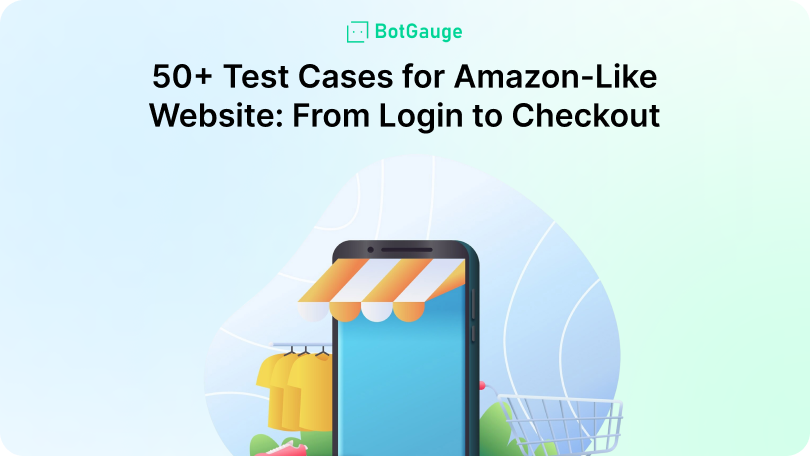
Table Of Content
Testing an Amazon-like website means validating every user interaction, not just clicking a few buttons. From signing up to searching for products and completing a purchase, each step must work as expected. Missed bugs at any stage can break the flow, frustrate users, and directly affect business performance.
This guide outlines over 50 test cases for Amazon that QA teams can apply directly. Whether you’re verifying a login form or checking how the cart behaves on mobile, each Amazon test case here is crafted to match how real users interact with eCommerce sites.
Online shoppers expect every click to work smoothly. There’s no space for guesswork when it comes to quality. This checklist includes everything from user registration tests to payment gateway test cases, covering both routine actions and edge scenarios. Tools like BotGauge make it easier to automate these flows, helping teams test faster, catch issues early, and release updates with more confidence.
Testing an eCommerce platform like Amazon requires structured QA across each feature, screen, and user action. Below are 65 test cases for Amazon grouped into seven critical categories.
Each Amazon test case focuses on either functionality, usability, or error handling, so your team doesn’t miss hidden risks.
1. Register with Valid Details
a) Test Overview: This test verifies if a user can successfully sign up on an Amazon-like website using correct information. A smooth registration flow builds trust and prevents early drop-offs in the shopping experience.
b) Steps:
c) Things to Keep in Mind:
2. Register with Missing or Invalid Data
a) Test Overview: This test case prevents bad inputs during signup, ensuring the Amazon website test cases handle common user errors gracefully. It protects your system from incomplete records and faulty registrations.
b) Steps:
c) Things to Keep in Mind:
3. Login with Correct and Incorrect Credentials
a) Test Overview: This is one of the core test cases for Amazon platforms. It checks whether the login feature accepts valid credentials and blocks incorrect ones without giving away sensitive clues.
b) Steps:
c) Things to Keep in Mind:
4. Email and Mobile OTP Validation
a) Test Overview: This test checks if the OTP verification step during registration works correctly for both email and mobile. It ensures account creation flows on an Amazon-like website are secure.
b) Steps:
c) Things to Keep in Mind:
5. Forgot Password Workflow
a) Test Overview: This Amazon test case ensures users can reset their password if they forget it. It checks both functional and UI aspects of the reset process.
b) Steps:
c) Things to Keep in Mind:
6. Prevent Login After Multiple Failed Attempts
a) Test Overview: This test case for Amazon protects user accounts from brute force attacks. It validates account lockout after repeated failed login attempts.
b) Steps:
c) Things to Keep in Mind:
7. Session Timeout After Inactivity
a) Test Overview: This test validates whether sessions expire after a fixed inactive duration. It’s important for securing user sessions on an Amazon-like website.
b) Steps:
c) Things to Keep in Mind:
8. Password Strength Indicator
a) Test Overview: This test confirms whether the password field shows strength feedback based on input. It guides users toward choosing strong passwords during sign-up.
b) Steps:
c) Things to Keep in Mind:
9. Password Mask Toggle
a) Test Overview: This test ensures that users can view or hide their password using a toggle icon. It improves usability on login and registration pages.
b) Steps:
c) Things to Keep in Mind:
10. Email Format Validation
a) Test Overview: This test case ensures email inputs follow valid syntax before form submission. It prevents invalid data entry into the system.
b) Steps:
c) Things to Keep in Mind:
11. Search Product by Exact Name
a) Test Overview: This Amazon test case checks if the search bar returns the correct product when the user enters a complete and valid product name.
b) Steps:
c) Things to Keep in Mind:
12. Trigger Autocomplete Suggestions
a) Test Overview: Test how the autocomplete dropdown behaves when a user types a few characters. This improves speed and usability on Amazon-like websites.
b) Steps:
c) Things to Keep in Mind:
13. Search with Invalid or Blank Input
a) Test Overview: This Amazon website test case checks how the platform handles meaningless, empty, or invalid inputs in the search bar.
b) Steps:
c) Things to Keep in Mind:
14. Filter by Price Range
a) Test Overview:
This test case verifies if filtering products by price range shows correct results and updates dynamically.
b) Steps:
c) Things to Keep in Mind:
15. Combine Multiple Filters
a) Test Overview: This test case for Amazon ensures users can apply multiple filters like price, brand, and ratings together.
b) Steps:
c) Things to Keep in Mind:
16. Reset Filters Button Functionality
a) Test Overview: Check whether the “Reset Filters” or “Clear All” button removes all applied filters and restores default results.
b) Steps:
c) Things to Keep in Mind:
17. Sort by Price (Low to High)
a) Test Overview: This Amazon test case validates that sorting by price arranges results from the lowest to highest cost.
b) Steps:
c) Things to Keep in Mind:
18. Sort by Relevance or Popularity
a) Test Overview: This test ensures that users can sort results by what’s most relevant or popular, improving discovery.
b) Steps:
c) Things to Keep in Mind:
19. Validate Infinite Scroll Behavior
a) Test Overview: This test case checks how new products load when users scroll down on result pages with infinite loading.
b) Steps:
c) Things to Keep in Mind:
20. Test Pagination Navigation
a) Test Overview: This Amazon website test case ensures traditional pagination works as expected when infinite scroll is not used.
b) Steps:
c) Things to Keep in Mind:
21. Validate Product Image Gallery and Zoom
a) Test Overview: This Amazon test case checks if users can view product images, zoom into them, and switch thumbnails. A broken image gallery on a product page hurts conversions and damages trust on any ecommerce website testing checklist.
b) Steps:
c) Things to Keep in Mind:
22. Validate Product Details Section
a) Test Overview: This test case for Amazon verifies that product title, brand, price, stock status, and delivery details are clearly shown on the detail page.
b) Steps:
c) Things to Keep in Mind:
23. Add to Wishlist Functionality
a) Test Overview: This Amazon website test case validates the “Add to Wishlist” button. It’s a key feature in product interaction and should behave differently for guests and logged-in users.
b) Steps:
c) Things to Keep in Mind:
24. Display of Related or Suggested Products
a) Test Overview: This test case for Amazon checks whether relevant products are shown in the “You may also like” or “Customers also viewed” section.
b) Steps:
c) Things to Keep in Mind:
25. Submit and Moderate Product Reviews
a) Test Overview: This test validates the ability to submit reviews and ratings. It also ensures moderation steps are applied to protect content quality on an ecommerce website.
b) Steps:
c) Things to Keep in Mind:
26. Handle Empty or Invalid Review Submissions
a) Test Overview: This Amazon test case ensures the system rejects empty ratings, duplicate reviews, or invalid review formats.
b) Steps:
c) Things to Keep in Mind:
27. Variant Selection (Color, Size, etc.)
a) Test Overview: This test case for Amazon ensures that selecting a different variant (color, size, model) updates product data correctly.
b) Steps:
c) Things to Keep in Mind:
28. Broken Product Data Handling
a) Test Overview: Validate that products with incomplete or missing information don’t break the page layout or disrupt user experience.
b) Steps:
c) Things to Keep in Mind:
29. Add Product to Cart
a) Test Overview: This Amazon test case verifies that users can add a product to the cart from the product detail or listing page.
b) Steps:
c) Things to Keep in Mind:
30. Update Product Quantity in Cart
a) Test Overview: This test case for Amazon checks whether quantity changes reflect accurately in the cart and pricing.
b) Steps:
c) Things to Keep in Mind:
31. Remove Product from Cart
a) Test Overview: This test ensures users can delete a product from the cart and see accurate cart status.
b) Steps:
c) Things to Keep in Mind:
32. Apply Valid Promo Code
a) Test Overview: This Amazon website test case checks whether a valid promo code applies the correct discount during checkout.
b) Steps:
c) Things to Keep in Mind:
33. Apply Expired or Invalid Promo Code
a) Test Overview: This test case for Amazon ensures the system rejects non-working coupon codes with proper messaging.
b) Steps:
c) Things to Keep in Mind:
34. Add Out-of-Stock Product to Cart
a) Test Overview: This test checks if users are prevented from adding products that are no longer available.
b) Steps:
c) Things to Keep in Mind:
35. Cart Persistence Across Sessions
a) Test Overview: This Amazon test case confirms if cart contents stay the same when a user logs out and back in.
b) Steps:
c) Things to Keep in Mind:
36. Cart Sync Across Devices
a) Test Overview: Check if cart updates made on one device reflect on another once logged into the same account.
b) Steps:
c) Things to Keep in Mind:
37. Validate Pricing Accuracy in Cart
a) Test Overview: This Amazon website test case confirms the cart shows correct totals, including discounts, taxes, and delivery charges.
b) Steps:
c) Things to Keep in Mind:
38. Empty Cart UX and Message
a) Test Overview: This test case for Amazon ensures that when the cart has no items, the page displays a clear and friendly message.
b) Steps:
c) Things to Keep in Mind:
39. Validate Shipping Address Form
a) Test Overview: This Amazon test case checks whether users can enter complete and valid shipping details during checkout.
b) Steps:
c) Things to Keep in Mind:
40. Handle Empty or Invalid Address Input
a) Test Overview: This test case for Amazon ensures the platform catches and prevents checkout if shipping info is missing or invalid.
b) Steps:
c) Things to Keep in Mind:
41. Switch Between Billing and Shipping Address
a) Test Overview: Users should be able to use the same address or enter a different billing address. This flow is key in many Amazon website test cases.
b) Steps:
c) Things to Keep in Mind:
42. Test Credit/Debit Card Payment
a) Test Overview: This Amazon test case validates the card payment gateway flow for successful transactions.
b) Steps:
c) Things to Keep in Mind:
43. Test Cash on Delivery (COD) Option
a) Test Overview: This test case for Amazon verifies if users can opt for COD when available based on product and region.
b) Steps:
c) Things to Keep in Mind:
44. Simulate Payment Failure and Retry
a) Test Overview: This test checks how the system handles failed transactions and allows the user to retry.
b) Steps:
c) Things to Keep in Mind:
45. Cancel Payment Midway
a) Test Overview: This Amazon website test case checks if canceling payment before completion returns the user safely without errors.
b) Steps:
c) Things to Keep in Mind:
46. Apply Promo Code During Checkout
a) Test Overview: This test case for Amazon confirms if promo codes can be applied at the payment step and reflect discounts correctly.
b) Steps:
c) Things to Keep in Mind:
47. Validate Final Order Summary Before Payment
a) Test Overview: Ensure all charges (product total, tax, discount, shipping) are correct in the final review before payment.
b) Steps:
c) Things to Keep in Mind:
48. Confirm Order Placement and Notifications
a) Test Overview: This Amazon test case verifies that once payment succeeds, the system shows a success message and sends order confirmation via email/SMS.
b) Steps:
c) Things to Keep in Mind:
49. View Order History
a) Test Overview: This Amazon test case checks if users can view their past orders along with status and key details.
b) Steps:
c) Things to Keep in Mind:
50. Cancel Order Before Dispatch
a) Test Overview: This test case for Amazon verifies that users can cancel items if they haven’t been dispatched yet.
b) Steps:
c) Things to Keep in Mind:
51. Track Order Shipment
a) Test Overview: This Amazon website test case ensures the user can track their shipment with updated status and delivery info.
b) Steps:
c) Things to Keep in Mind:
52. Edit Profile Information
a) Test Overview: This Amazon test case checks whether users can update profile details such as name, email, and saved addresses.
b) Steps:
c) Things to Keep in Mind:
53. Change Account Password
a) Test Overview: Ensure that users can change their password securely and receive appropriate confirmation or errors.
b) Steps:
c) Things to Keep in Mind:
54. Add and Remove Payment Methods
a) Test Overview: This Amazon test case ensures users can manage saved payment methods for faster checkout.
b) Steps:
c) Things to Keep in Mind:
55. Download or Print Invoice
a) Test Overview: This test case for Amazon confirms users can access invoices for completed orders.
b) Steps:
c) Things to Keep in Mind:
56. Delete Account Permanently
a) Test Overview: This Amazon website test case verifies if users can request account deletion and what steps are triggered after.
b) Steps:
c) Things to Keep in Mind:
57. Prevent Login After Deletion
a) Test Overview: This test case for Amazon checks that a deleted user account cannot be accessed again.
b) Steps:
c) Things to Keep in Mind:
58. Prevent Unauthorized Access to User Accounts
a) Test Overview: This Amazon test case ensures users cannot access other users’ account data through direct URL access or session hijacking.
b) Steps:
c) Things to Keep in Mind:
59. Block Unauthorized Access to Admin Routes
a) Test Overview: This test case for Amazon validates that standard users cannot access admin-only URLs via direct entry or script manipulation.
b) Steps:
c) Things to Keep in Mind:
60. Test for XSS in Input Fields
a) Test Overview: Simulate a script injection in inputs like search or review fields to check if the app blocks malicious scripts.
b) Steps:
c) Things to Keep in Mind:
61. Simulate SQL Injection on Login Fields
a) Test Overview: This Amazon website test case checks whether login inputs are protected from SQL injection attacks.
b) Steps:
c) Things to Keep in Mind:
62. Validate HTTPS and Secure Cookies
a) Test Overview: This test case for Amazon confirms that sensitive pages use HTTPS and cookies are flagged as secure and HTTP-only.
b) Steps:
c) Things to Keep in Mind:
63. Test Session Timeout Handling
a) Test Overview: Verify that inactive sessions are automatically logged out after a configured duration.
b) Steps:
c) Things to Keep in Mind:
64. Validate UI Responsiveness Across Devices
a) Test Overview: This Amazon test case checks layout consistency on different screen sizes and device types.
b) Steps:
c) Things to Keep in Mind:
65. Verify Accessibility Features
a) Test Overview: Ensure the Amazon-like platform meets accessibility standards like keyboard navigation and screen reader compatibility.
b) Steps:
c) Things to Keep in Mind:
BotGauge is one of the few AI testing agents with unique features that set it apart from other Amazon website test cases automation tools. It combines flexibility, real-time adaptability, and end-to-end automation, ideal for QA teams working on high-volume test cases for Amazon-like platforms.
Our autonomous agent has already generated over a million test scenarios for clients across industries. Backed by 10+ years of testing expertise, the founders built BotGauge to simplify complex testing across cart workflow testing, user registration tests, and payment gateway test cases.
Special features include:
These features not only improve the quality of your Amazon website test cases, but also enable faster, scalable testing with minimal overhead.
Explore BotGauge’s AI-driven testing features → BotGauge
Most teams struggle with incomplete test coverage, repetitive manual validation, and outdated scripts that break every time the UI changes. Testing flows like user registration, checkout, cart workflow, or payment gateway become inconsistent and time-consuming.
This leads to missed bugs in production, broken shopping experiences, failed payments, and frustrated users who drop off without converting. One missed order placement test or overlooked security scenario can result in lost revenue, compliance issues, or reputational damage.
BotGauge solves these problems by automating 50+ critical test cases for Amazon-style platforms. From generating tests in plain English to self-healing flows that adapt with every release, it handles everything—Amazon website test cases, UI/UX testing, backend flows, and more. Your QA becomes faster, more reliable, and far less dependent on manual effort.Start automating your test cases for Amazon-like platforms, build faster, test smarter, and release confidently with BotGauge.
Without complete coverage across login functionality tests, user registration tests, cart workflow testing, and checkout test cases, your QA process misses hidden bugs. These missed test cases for Amazon platforms lead to user frustration, broken journeys, and abandoned carts. Covering every flow with strong Amazon website test cases protects revenue and reliability.
Start with functional test cases for Amazon that impact revenue directly—user registration, login, promo code test cases, order placement tests, and payment gateway test cases. These areas face the highest user activity and must be tested across devices. Strong coverage of these flows reduces production bugs and improves overall ecommerce website testing efficiency.
Your Amazon website test cases should be reviewed with every major feature release, UI change, or system integration. Failing to update checkout test cases, cart workflow testing, or security test cases leaves your site exposed to errors. Regular updates ensure your test cases for Amazon remain relevant and effective across all edge cases.
Yes, every Amazon test case—from search feature validation to order placement tests—must be executed on mobile and tablet. Users shop across screens, and skipping multiple device testing causes layout issues, payment failures, and poor mobile UX. All test cases for Amazon should be designed with responsive behavior and cross-device reliability in mind.
BotGauge automates all major Amazon website test cases, including user registration tests, checkout test cases, security test cases, and even edge-case promo code test cases. Its AI engine generates, updates, and executes test cases for Amazon across browsers and devices, making your QA faster, more consistent, and ready for high-volume eCommerce testing.
Negative Amazon test cases—like entering invalid shipping details, expired promo codes, or failing payments—are critical. They validate error handling, ensure security test cases work, and confirm stability under bad input. Including them in your Amazon website test cases strengthens your platform and prepares it for real-world user unpredictability.
Share
Curious and love research-backed takes on Culture? This newsletter's for you.
View all Blogs
Our AI Test Agent enables anyone who can read and write English to become an automation engineer in less than an hour.